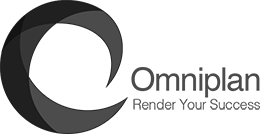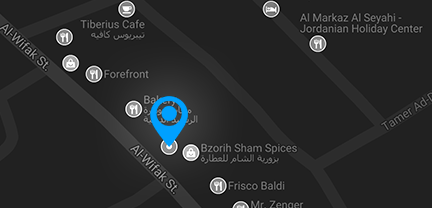Autodesk Inventor Course
Course Information
Overview
whether you are starting from zero with Autodesk Inventor or want to refresh your skills, this is the perfect course for you. this course covers the basic features and functions you need to know to start using the software right away, and the advanced and complex features to make amazing looking models. from interface and tools to parametric sketching, modelling, 2D drawings an more.
Throughout the course, you will get up to 40 hours of hands-on practice and exercises to be able to make your projects on Inventor.
Autodesk Inventor
لاول مرة في الأردن, البرنامج المختص في مجال الهندسة الصناعية و الميكانيكية
سواء ان اردت البدء من الصفر او اردت تحديث مهاراتك, فهذا هو المسار المثالي لك. تغطي هذه الدورة الميزات والوظائف الأساسية التي تحتاج إلى معرفتها للبدء في استخدام البرنامج على الفور ، والميزات المتقدمة والمعقدة لعمل نماذج مذهلة المظهر.
من الواجهة والأدوات إلى الرسم و التصميم ثلاثي الابعاد , و اكثر من هذا
خلال الدورة ، ستحصل على 40 ساعة من التدريب العملي والتمارين حتى تتمكن من إنشاء مشروعاتك على البرنامج
Objectives
- the Autodesk inventor interface, tools and settings
- how to create a parametric sketch and add constraints
- the basics of part and assembly modelling and 2D drawing
- sculpting parts with ribs, decals and more
- building sheet metal components
واجهة البرنامج والأدوات والإعدادات
كيفية إنشاء رسم ثنائي ابعاد وإضافة خصائص
أساسيات تجميع القطع و معرفة تفاصيلها
الاشكال العضوية قطع من البلاستيك مع الصور وأكثر من ذلك
عمل قطع صفائح معدنية
Audience
Professionals who use 2D or 3D design systems and want to learn Inventor
Engineering and design students who need to learn Inventor to support their education and career
Outline
- • Introduction
- Related Concepts
- • Navigate workspaces
- • Navigate the canvas
- • Learn the basics
- • Design strategies
- • Start a project
- • Start a design
- • Importing data
- • Exporting data
- Related Tasks
- • Set your preferences
- Related Information
- • Installation and subscription
- • User interface overview
- Manage your data
- • About the Data Panel
- • Projects
- • Data
- • People
- • A360 Account Settings
- • Collaborate and share designs
- Sketching
- Sketch philosophy and considerations
- • Starting a sketch on a plane or face
- • Working with the sketch grid
- • How to edit a sketch
- • Lines
- • Rectangles
- • Circles
- • Arcs
- • Spline
- • Create fillet
- • Trim and Extend
- • Offset
- • Mirror
- • Rectangular Pattern
- • Circular Pattern
- • Project Geometry
- • Intersect Geometry
- • Break Link
- • Redefine Sketch Plane
- • Design Intent for Sketch Dimensions
- • Dimensions
- • Additional Dimension Tools
- • Equations and Parameters in Dimensions
- • Manual Sketch Constraints
- • Automatic Sketch Constraints
- • Fully Defining Sketches
- Sculpt
- Creating T-Spline Forms
- • Modifying T-Spline Forms
- • Creating a T-Spline Form using a Reference Image
- Modeling
- • Modeling based on Sketches
- • Modeling based on a sculpted body
- • Modeling Conclusion
- Manage and Collaborate
- Create a ProjectM
- Manage your project
- Grant Access To Your Project
- Create a previous version of a design
- Promote a previous version
- Drawings
- Introduction to Drawing Views
- • Projected Views and Detail Views
- • Text and Leader Notes
- • Dimensions
- • Parts List, Balloons, and Title Block
- • Drawing Settings and Preferences
- • Associatively Update the Drawing
- • Output the Drawing
- • Drawings Conclusion
- Assemblies
- Bodies and components
- • How to create bodies and components
- • Link the movement of components
- • Create contact sets
- • Link motion between joints
- • Create joint origins on components
- • Create revolute, cylindrical, pin-slot, and ball joints
- • Create rigid, slider, and planar joints
- • Manage contact between components
- • Position components using joints
- • Study motion in a design
- • Top-down Design
- • Create Joints
- • Assemblies Conclusion
- Working with sheet metal parts
- Defining sheet metal material styles
- • Building sheet metal components
- • Preparing the part for manufacture
- • Documenting sheet metal parts
- Animation
- Accessing the Animation Workspace
- • Create an Animation
- • Explode the Assembly
- • Edit an Animation
- • Add Annotations
- • View and Share Animations
- • Animation Conclusion