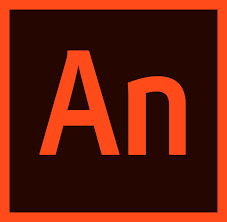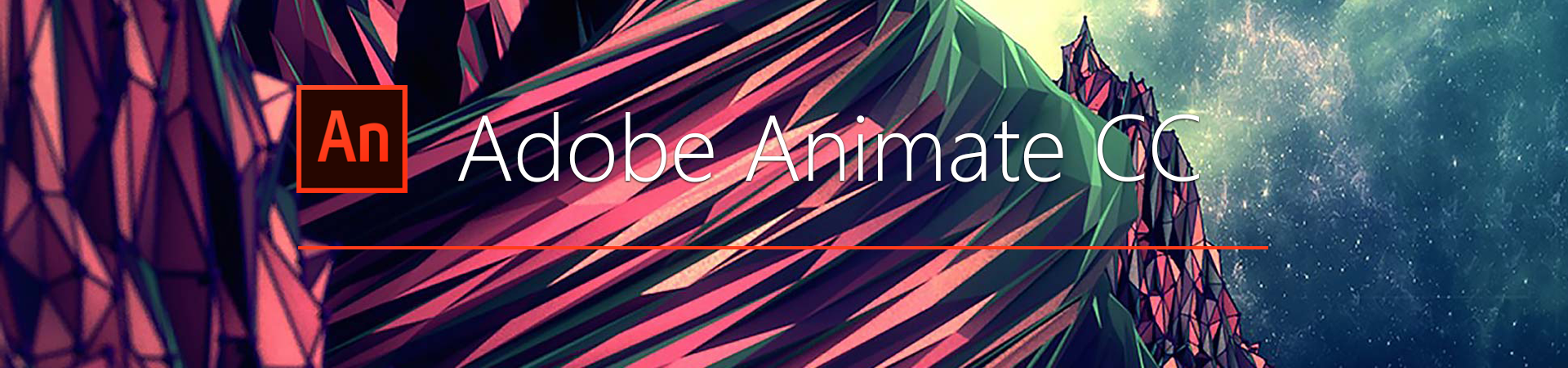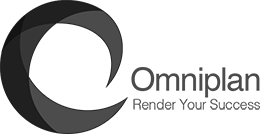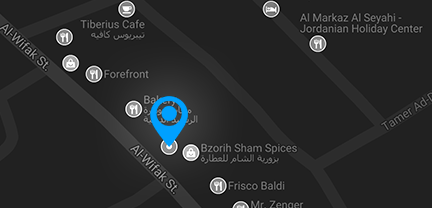Overview
The Adobe Certified Associate ACA
Animate CC
Adobe Certified Associate (ACA) certification is the perfect place to recognize and inspire creativity in your students. It allows students to approach tasks and projects in new ways, working out solutions they couldn’t have seen before; and helping you as a teacher become involved with your student’s creative process on a new level.
ACA certification offers your students a foundation for success by validating their digital skills, and offering you the ability to assess your student’s progress, engagement, and involvement.
تعد شهادة Adobe Certified Associate (ACA) المكان المثالي للتعرف على الإبداع والإلهام لدى طلابك. إنها تتيح للطلاب التعامل مع المهام والمشاريع بطرق جديدة ، والعمل على إيجاد حلول لم يتمكنوا من رؤيتها من قبل ؛ ومساعدتك كمدرس على المشاركة في العملية الإبداعية لطلابك في مستوى جديد.
تقدم شهادة ACA لطلابك أساسًا للنجاح من خلال التحقق من صحة مهاراتهم الرقمية ، وتوفر لك القدرة على تقييم تقدم الطالب ومشاركته.
Exam Roadmap
- Module 1: Working in the Animation Industry
- Identify the purpose, audience, and audience needs for preparing content.
- Determine whether content is relevant to the purpose, audience, and audience needs.
- Communicate with colleagues and clients about design plans.
- Demonstrate knowledge of techniques for communicating about design
- plans with peers and clients.
- Demonstrate knowledge of basic project management concepts.
- Determine the type of copyright, permissions, and licensing required to use specific content.
- Identify legal and ethical considerations for using third-party content.
- Identify when and how to obtain permission to use images of people and locations.
- Demonstrate knowledge of key terminology related to animation and interactive media.
- Demonstrate knowledge of animation terminology
- Demonstrate knowledge of interactive media
- Understand and use key terms related to multiplatform animation
- Demonstrate knowledge of basic design principles and best practices employed in the design industry.
- Communicate visually using the elements and principles of design and common design techniques.
- Identify and use common typographic adjustments to create contrast, hierarchy, and enhanced readability
- Demonstrate knowledge of animation and interactive media principles.
- Demonstrate knowledge of common animation principles.
- Demonstrate knowledge of interactive media principles.
- Module 2: Project Setup and Interface
- Create a document with the appropriate settings for multimedia projects.
- Set appropriate document settings for printed and onscreen images
- Create document presets to reuse for specific project needs.
- Customize the application workspace and use visual aids for layout.
- Identify and manipulate elements of the Animate interface.
- Organize and customize the workspace.
- Configure application preferences.
- Navigate a document.
- Use timeline tools.
- Use guides and grids.
- Import into and manage assets in a project.
- Import media from various sources.
- Manage assets in an Animate project.
- Load external media.
- Manage colors, swatches, gradients, brushes, filter presets, and motion presets.
- Set the active fill and stroke color.
- Create and customize a gradient.
- Create, manage, and edit swatches.
- Create brushes, filter presets, and motion presets.
- Manage content over time.
- Module 3: Modify layer visibility using transparency and masks.
- Use the Timeline panel to organize content in space and time.
- Manage layers.
- Manage multiple layers.
- Recognize the different types of layers in the Layers panel.
- Manage content over time.
- Modify layer visibility using transparency and masks.
- Adjust a layer’s visibility and transparency.
- Create, apply, and manipulate masks
- Module 4: Create and Modify Multimedia Elements
- Use core tools and features to create and modify visual elements.
- Create vector graphics using a variety of tools.
- Modify and edit vector graphics using a variety of vector tools.
- Add and manipulate text using appropriate settings.
- Use type tools to add typography to a project.
- Adjust character settings.
- Adjust paragraph settings
- Convert text to graphics.
- Configure Dynamic Text and Input Text areas.
- Make, manage, and manipulate selections
- Make selections using a variety of tools.
- Modify and refine selections using various methods.
- Group or ungroup selections.
- Use basic techniques to manipulate digital graphics and media within an animation.
- Modify the document settings.
- Rotate, flip, and transform objects, selections, groups, symbols, or graphical elements.
- Use the camera to modify the view of the document.
- Apply basic auto-correction methods and tools.
- Modify and edit vector graphics using a variety of vector tools.
- Adjust appearance of objects and selections using various tools.
- Convert between bitmaps and vectors.
- Modify appearance of design elements using effects and graphic styles.
- Use Effects to modify symbols.
- Create, edit, and manage filter presets.
- Create and modify animations.
- Apply and adjust transformations using keyframes
- Animate objects using frame-by-frame and tween techniques.
- Use the proper symbol types for the intended purpose.
- Add interactive or dynamic content to a document.
- Add and modify interactive elements to your document.
- Manipulate interactive text elements using code.
- Add and modify code.
- Control and configure audio and video in a project.
- Incorporate audio into a project.
- Incorporatate video into a project
- Module 5: Publishing Digital Media
- Prepare content for export to web, screen, and other digital devices.
- Check document for errors and project specifications.
- Export assets from an Animate document.
- Save in native file formats for Animate (.fla or .xfl).
- Export assets from an Animate document.
- Publish final documents