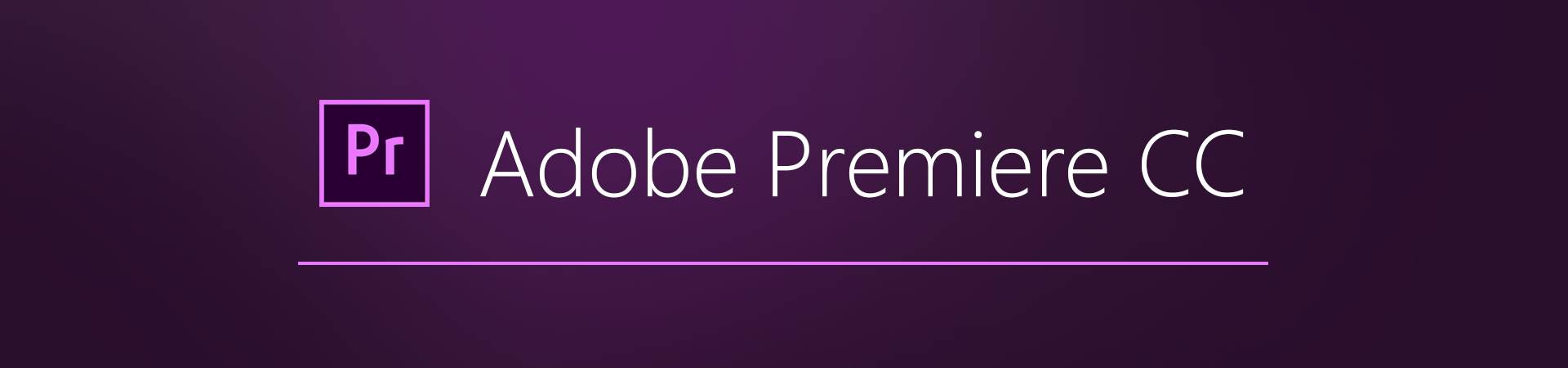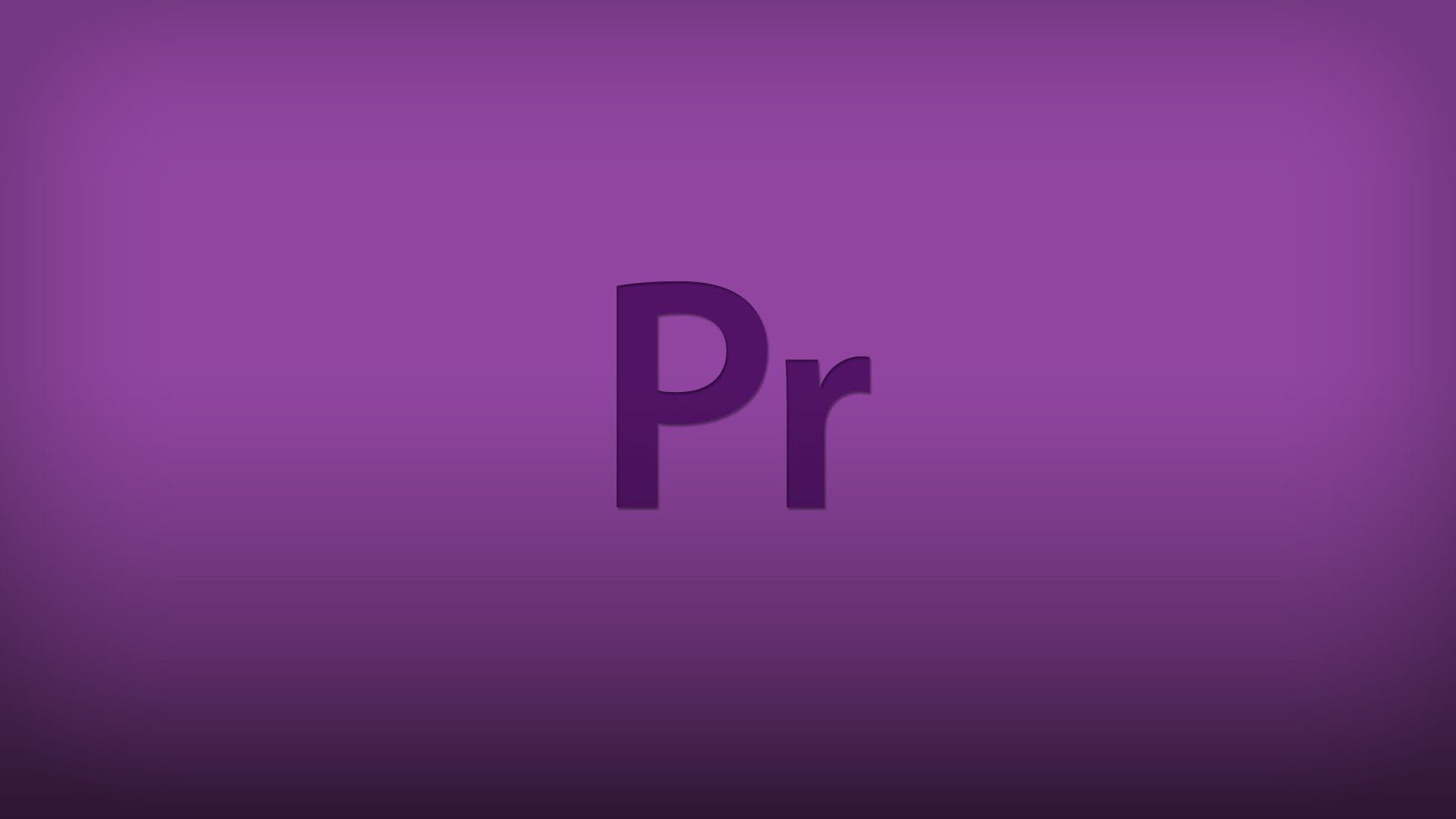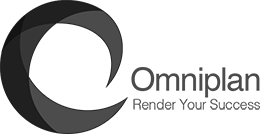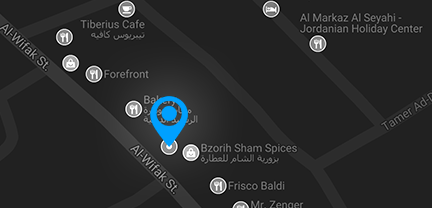Overview
The Adobe Certified Professional ACP
Adobe Certified Professional in Digital Video
Using Adobe Premiere Pro
Adobe Certified Professional certifications, delivered by Certiport, are the official, industry-recognized credentials that validate entry-level proficiency in Adobe Creative Cloud applications and foundational knowledge for digital media careers.
The Digital Video Using Adobe Premiere Pro exam is 50-minutes in length, comprised of two sections – selected-response items followed by live-in-the-app tasks inside Premiere Pro – and designed with the following Target Candidate in mind:
The Target Candidate (TC) has approximately 150 hours of instruction and hands-on experience with the product and is familiar with product features and capabilities, as well as relevant career concepts. The TC is generally self-sufficient and able to apply knowledge of video production and editing principles to perform basic or routine tasks involved in her or his job role with limited assistance from peers, product documentation, or support services. The TC generally works in collaboration with colleagues or with supervision. Furthermore, the TC will be able to answer most routine conceptual and applied questions about how to use Premiere Pro and usually does not have to refer basic questions to others. He or she can speak credibly to other users or clients about what can be done with Premiere Pro and how to use it effectively.
Exam Roadmap
- Working in the Video Industry
- Identify the purpose, audience, and audience needs for preparing images
- Determine whether content is relevant to the purpose, audience, and audience needs
- Communicate with colleagues and clients about project plans
- Demonstrate knowledge of techniques for communicating about design plans with peers and clients
- Demonstrate knowledge of basic project management concepts.
- Determine the type of copyright, permissions, and licensing required to use specific content.
- Identify legal and ethical considerations for using third-party content.
- Identify when and how to obtain permissions to use images or video of people and locations.
- Demonstrate an understanding of key terminology and tools related to digital audio and video.
- Demonstrate knowledge of digital video terminology.
- Demonstrate knowledge of color management in digital video.
- Understand and use key terms related to video and audio post-production.
- Demonstrate knowledge of basic design principles and best practices employed in the video industry
- Communicate visually using standard film/video techniques
- Identify general design principles and guidelines for motion graphics.
- Define common photographic/cinematic composition terms and principles.
- Define types of shots and give examples of when and why to use them
- Module 2: Project Setup and Interface
- Set appropriate project settings for video.
- Set appropriate project settings for video.
- Create a sequence that matches the project requirements
- Navigate, organize, and customize the application workspace.
- Identify and manipulate elements of the Premiere Pro interface
- Organize and customize the workspace.
- Configure application preferences.
- Use non-visible design tools in the interface to aid in video workflow.
- Navigate a project
- Use timeline markers.
- Use guides.
- Import assets into a project.
- Import media from various sources.
- Manage assets in a Premiere Pro project
- Module 3: Organizing Video Projects
- Use the Timeline panel to manage video and audio tracks..
- Use the Timeline panel to manage tracks
- Manage sequences in a complex project
- Modify basic track visibility and audio levels.
- Adjust a track’s visibility and audio levels
- Module 4: Creating and Modifying Visual Elements
- Use core tools and features to create compositions.
- Create a video rough-cut using a variety of tools and panels
- Place images and video into a sequence.
- Add and animate titles and modify title properties.
- Create superimposed text and shapes in a video sequence
- Use appropriate character settings in a title.
- Use appropriate paragraph settings in a title.
- Animate title elements.
- Trim footage for use in sequences.
- Resize clips using a variety of tools..
- Modify and refine clip trims using various methods
- Transform digital media within a project
- Modify clip settings
- Change the speed or direction of a video clip.
- Adjust the audio of a video clip.
- Use basic editing techniques and effect presets to manipulate digital audio and video.
- Use basic auto-correction methods and tools
- Use audio and video effects presets
- Apply and adjust effects presets on multiple clips in separate tracks
- by using adjustment layers.
- Use Effect Controls to modify video in a sequence.
- Modify video effect settings
- Apply and adjust video motion effects
- Composite video tracks
- Manage audio in a video sequence.
- Add audio to a sequence
- Adjust audio on the timeline or using the Effect Controls panel
- Module 5: Publishing Digital Media
- Prepare video and audio sequences for publishing to web, screen, and other digital devices.
- Check a composition for errors and against specifications.
- Export and archive video and audio sequences.
- Export a clip, range of frames, or an entire sequence
- Export a single frame.
- Export using the Adobe Media Encoder.
- Archive a project